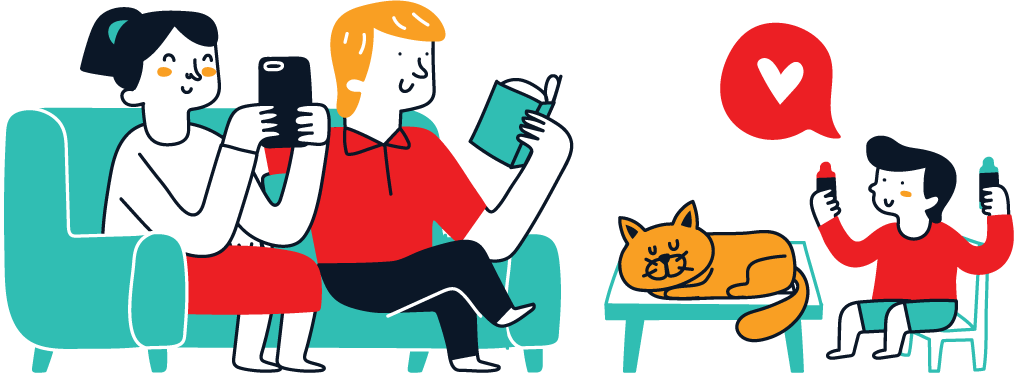The majority of Instagram users access the social media site via its mobile app on their phones, but if you need to post or interact with your followers while using a computer, no worries – Instagram is also accessible online. You can interact with your account using Instagram on the web from any Mac or Windows PC.
How to Navigate a Web Browser to Utilize Instagram
Instagram works similarly on the web and on mobile devices. It won’t be too difficult for you to use the social media platform in a web browser if you are already familiar with how to use it on your phone. The design is noticeably different, though.
Open the Instagram website in your browser and log in using your account details to get started. It ought to open to the feed by default. You should notice a toolbar at the top of the page with all the key controls at your disposal:
- Home: The house-shaped icon displays your account’s curated feed. You can scroll through these and browse posts in the same way that you would use the mobile app.
- Messages: The Message icon takes you to your private message page, where you can read, reply to, and send messages to friends and followers.
- Create a new post: Click the plus sign (+) to create a new post (for details, see the next section).
- Explore: Click the compass icon to see the Explore page. This is similar to the explore results that appear on your Search page in the mobile app.
- Activity: Click the heart icon to see a dropdown menu listing recent engagements with your Instagram account. You can see users who followed you, liked a photo, left a comment, and more.
- Profile: Click your profile icon to see the options menu. You can go to your profile page, see photos you’ve saved, go to settings, or switch accounts (if you are signed into more than one Instagram account on the web).

Also: Instagram Bio Examples & How To Craft the Ideal Bio!
You can interact with Instagram posts using the same features as on the mobile app when you scroll through them on any of the pages. You can just click on a picture to:
- Like a photo. Click the Heart icon.
- See all the comments for this photo. Click the Comments icon. The photo will open in an expanded view, and you can see the message thread on the right.
- Share the photo. Click the Share icon, address it, and add a message. Click Send.
- Add a comment. Type a comment and then click Post.

How to Use a Pc to Publish to Instagram
Simply click the “make a new post” icon (the plus sign) at the top of the screen to start a new Instagram post, and then choose a file from your computer to upload. Here is a complete guide on how to post on Instagram from a computer.
Also: Instagram Captions 2022: 100+ Top Cool and Original Captions for Instagram Post
What Distinguishes Instagram Web from The Mobile App
Although the website is a little underdeveloped, using Instagram on the web provides a similar experience to using the mobile app. The most major distinction is to Stories: you may still browse your Story and Stories from accounts you follow, but you cannot post or edit your own Story. Additionally, unlike the most recent versions of the mobile app, the Instagram web version does not have a Shop tab.