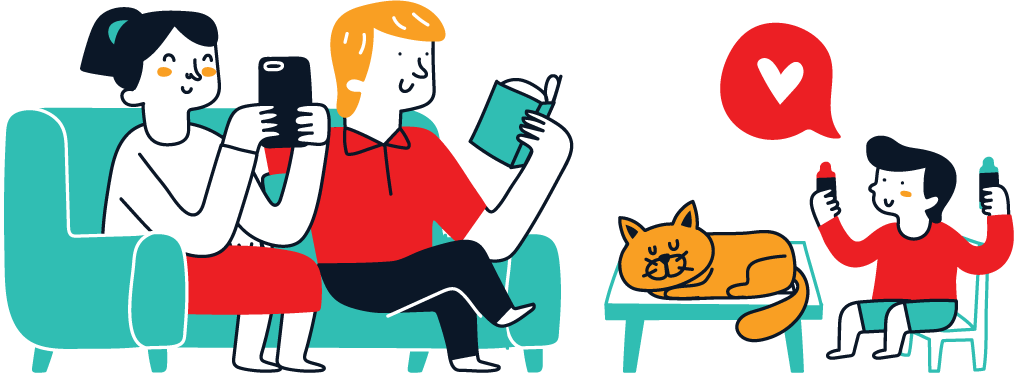Since Apple removed Fortnite from the App Store due to an ongoing legal dispute with Epic Games, players on the iPhone and iPad have been unable to play the battle royale game.
However, Fortnite is once again available on iOS devices courtesy of Microsoft’s Xbox Cloud Gaming service. For more information on how to set up Fortnite on the service, keep reading this page.
After game creator Epic Games added a direct payment option to the game in breach of the App Store’s guidelines, Apple withdrew the well-known game Fortnite from the App Store in August 2020.
The good news is that the Xbox Cloud Gaming service now supports Fortnite, so you can play on your iOS device using Safari or another browser if you want to play Fortnite on the iPhone and iPad.
You can play games streamed from a remote server using a web app thanks to the Xbox Cloud Gaming service, which is accessible in 26 countries. You don’t need to download and install any game data to your iOS device, and some titles, like Fortnite, are free to play. (There is a tonne of in-app purchases in the game, but they are all optional.)
You only need a Wi-Fi connection and a Microsoft account (don’t worry if you don’t have one; making an account is free) to play Fortnite on an iPhone or iPad. Playing Fortnite without a controller is a possibility because of its touch controls.
By following these steps, you can be up and running in a matter of minutes.
Also: Grand Theft Auto V Apk Download 2..00 (mod & Cheat)
- Open Safari on your iPad or iPhone

- Visit the website xbox.com/play.
- The Fortnite image should be at the top of the website; tap Play For Free beneath it. (If you can’t find it, look for it in the list of games.)
- On the following page, select Get Set to Play.
- To add the Xbox Cloud Gaming icon to your home screen, follow the on-screen instructions that appear: Select Add to Home Screen from the activities menu by tapping the Share icon for Safari (the square with the arrow pointing out), then touch Add.
- Now open the Xbox service in a different window by tapping the Cloud Gaming icon on your device’s Home Screen.
- Choose Fortnite as your game of choice.
- Tap Sign In, then sign in with a Microsoft account. There is no requirement to sign up for an Xbox subscription; this might be a live.com or even a hotmail.com account. (If you don’t already have one, you can sign up for a free Microsoft account.)
- You’ll be taken back to the Fortnite page where you may tap Play after signing in. Tap Press to Start after the game has finished loading.
Also: Genshin Impact Hacks: Top 5 Tools That You Should Know About!
All there is to it is that. The game should now be playable on your iPhone or iPad. To play the game in landscape mode in fullscreen, be sure to turn off the orientation lock.
Remember that Xbox Cloud Gaming is a streaming online app and that you are playing Fortnite on a remote server, so performance will be based on the speed of your internet connection. You must be connected to a Wi-Fi network at all times in order to play Xbox Cloud Gaming.
Be aware that GeForce NOW, another cross-platform, subscription-based service that enables players to stream hundreds of games across numerous devices, also supports Fortnite.